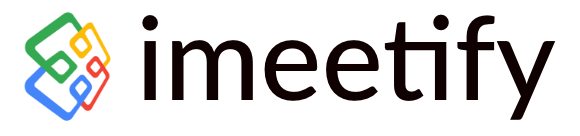In today’s digital age, virtual meetings have become an essential part of conducting business and staying connected with colleagues, clients, and teams worldwide. imeetify.com is a powerful online platform that simplifies the process of organizing and conducting virtual meetings.
In this blog post, we will guide you through the steps to create online virtual meetings using imeetify.com and explore the key features that make it a valuable tool for seamless collaboration and communication.
- Step 1: Sign up and Set Up Your Account: To get started with imeetify.com, visit their website and sign up for an account. You can choose between the free and premium plans based on your requirements. Once you’ve signed up, you’ll be guided through the process of setting up your account by providing basic information and preferences.
- Step 2: Schedule a Meeting: After setting up your account, you can start scheduling virtual meetings. Click on the “Create Calendar” option and fill in the meeting details, including the title, date, time, and duration. You can also add a description, and specify the time zone. iMeetify.com allows you to schedule one-time or recurring meetings, making it convenient for regular team catch-ups or weekly client meetings.
- Step 3: Invite Participants: Next, you’ll need to invite participants to your virtual meeting. iMeetify.com provides multiple options for inviting attendees. You can send email invitations directly from the platform, copy the meeting link and share it via email or messaging apps, or generate an embedded code to embed the meeting invitation on your website or blog. Additionally, iMeetify.com integrates with popular calendar apps like Google Calendar and Microsoft Outlook, making it easy to send meeting invitations and reminders.
- Step 4: Customize Meeting Settings: imeetify.com offers various customization options to tailor your virtual meeting experience. You can choose your preferred video conferencing platform, such as Zoom, Microsoft Teams, or Google Meet, and integrate it with imeetify.com. This integration allows participants to join the meeting seamlessly through the iMeetify.com interface. You can also enable features like automatic meeting reminders, meeting recording, and screen sharing, based on your meeting requirements.
- Step 5: Manage Meeting Details: Once the meeting is scheduled, iMeetify.com provides a dashboard where you can manage all the meeting details. You can access the meeting link, view participant responses, and send reminders or updates if needed. iMeetify.com also allows participants to add the meeting to their calendars directly from the platform, ensuring they have the meeting details readily available.
- Step 6: Conduct the Virtual Meeting: On the day of the meeting, participants can join the virtual meeting by clicking on the provided meeting link or accessing it through the iMeetify.com interface. The integration with popular video conferencing platforms ensures a seamless and familiar meeting experience for everyone involved. Participants can engage in video and audio conferencing, screen sharing, and interactive discussions, just as they would in an in-person meeting.
- Step 7: Post-Meeting Follow-up: After the virtual meeting concludes, iMeetify.com allows you to follow up with participants effortlessly. You can share meeting minutes, action items, or any other relevant documents through the platform. Additionally, iMeetify.com provides a feedback feature that allows participants to provide their input and suggestions for improving future meetings.
Conclusion
iMeetify.com simplifies the process of creating online virtual meetings, enabling seamless collaboration and communication among participants. By following these steps, you can schedule, customize, and manage virtual meetings efficiently. imeetify.com’s integration with popular video conferencing platforms, ease of use, and comprehensive meeting management features make it a valuable tool for event professionals.
Related Posts:
Get Started with a free 15 -day trial
No credit card required for Trial Plan
Continue using starter plan for free forever, after trial or upgrade to Premium Subscription