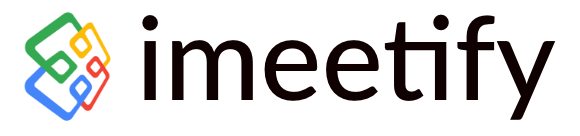Planning an event can be a daunting task, with multiple elements to consider, from scheduling to invitations and attendee coordination. Thankfully, imeetify offers a user-friendly and efficient platform that simplifies event creation and streamlines the planning process.
In this blog, we will guide you through the step-by-step process of creating an event in imeetify.com, allowing you to focus on delivering an exceptional event experience.
- Step 1: Sign Up and Log In: To get started with iMeetify.com, visit the website and create an account by clicking on the “Sign Up” button. Provide your email address and set a secure password. Once registered, log in to access the iMeetify dashboard.
- Step 2: Create a New Event: After logging in, click on the “Create Event” button to start planning your event. You will be prompted to enter basic event details such as the event name, location, date, and time. Choose a descriptive and catchy event title that captures the essence of your gathering.
- Step 3: Set Event Preferences: Next, customize your event preferences to suit your specific needs. iMeetify.com offers a range of options, including attendee limits, event visibility (public or private), and event type (in-person, virtual, or hybrid). Select the appropriate preferences that align with your event goals.
- Step 4: Add Event Description and Agenda: In this step, provide a comprehensive event description to inform attendees about the purpose, schedule, and highlights of your event. Break down the agenda into sessions or activities, specifying the start and end times. Consider adding speaker information and session details to entice potential attendees.
- Step 5: Invite Attendees: With iMeetify.com, sending out invitations is effortless. Enter the email addresses of your intended attendees, or import them from your contacts list. You can also use iMeetify’s built-in invitation system to track RSVPs and manage attendee responses efficiently.
- Step 6: Customize Event Landing Page: Personalize your event’s landing page with branding themes, event images, and company logos. A visually appealing landing page creates a lasting impression and enhances attendee engagement.
- Step 7: Publish and Promote: Review all event details and settings before clicking the “Create event” button to make your event live. Share the event link across your social media platforms, website, and email newsletters to maximize visibility and attract more attendees.

Conclusion
Creating an event in iMeetify.com is a breeze, empowering event organizers to streamline the planning process and deliver seamless event experiences. By following this step-by-step guide, you can effortlessly set up, manage, and promote your event, while maximizing attendee engagement and satisfaction. With iMeetify.com’s user-friendly interface and robust features, your event planning journey is set for success. So, get started today and unlock the full potential of your events with iMeetify.com.
Related Posts:
Get Started with a free 15 -day trial
No credit card required for Trial Plan
Continue using starter plan for free forever, after trial or upgrade to Premium Subscription